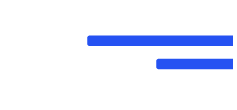Media is one of the most important sections of CMS. Here, you can upload all the items which you need to play on the screens. Any type of media like Image (like JPG, PNG), Video (MP4, MKV), or Documents (Word, PDF, PPT) can be added.
Follow the steps given below to add media:
- 1. Click on upload and simply drag your file to the upload section or select them by pressing left click on your mouse.
- 2. Choose the file from your local drive and that’s it! You have successfully uploaded the file from your local drive to Fourreck cloud. Now, you can access this media anywhere.
- 3. Create folders or subfolders to keep your media sorted.